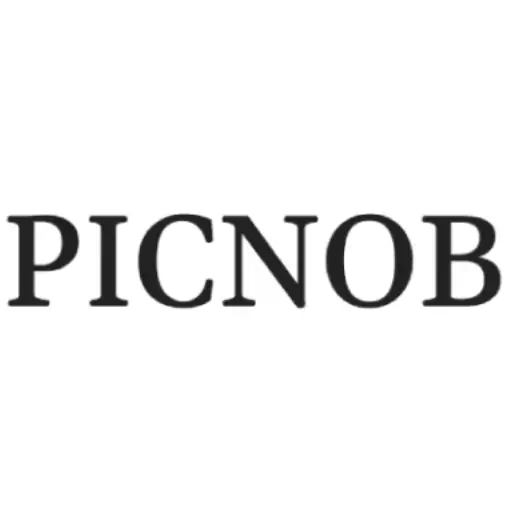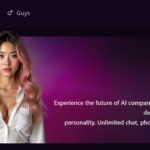White Screen Test Tool: Check Screen Issues Instantly
Displays are part of just about everything we do—whether we’re viewing emails on a phone, working on a laptop, playing videos on a tablet, or editing pictures on a desktop. With all that screen time, it’s simple to take great display quality—until things go wrong.
Table Of Content
Small screen defects such as dead pixels, odd color spots, or marked brightness can begin to disrupt your experience. That is where a White Screen Test Tool comes in handy.
This easy-to-use tool allows you to detect faults that may not always be visible under everyday conditions. It is only a few seconds to execute and can provide you with assurance regarding the condition of your screen.
What Is a White Screen Test Tool?
Imagine a White Screen Test Tool like a virtual magnifying glass for your screen. It covers your entire display with a strong, solid white background. That simple white surface makes it much simpler to spot anything abnormal—things which may be obscured by images, apps, or videos in regular use.
Typical screen problems the tool can detect include:
- Dead pixels – Small dark spots that don’t light up
- Stuck pixels – Pixels stuck on one color
- Burn-in – Ghosty images of static content that was left on the screen for too long
- Color blotches – Misshapen blotches of color
- Backlight bleeding – Leaked light around the edge of the screen
- Uneven brightness – Areas appear lighter or darker than others
No matter if you’re testing a new monitor or simply trying to figure out some strange mark on your phone screen, this tool will let you easily know what’s happening.
Why Use a White Screen Test Tool?
There are many reasons to test out this tool—particularly if you care about screen quality.
1. Quick Results in White Screen Test Tool
You’ll know almost immediately if something’s wrong. Just launch the tool and any pixel problems or backlight issues become obvious right away. There’s no need to install complex software or go through a long process.
2. No Tech Skills Needed
This isn’t a tool for technology wizards alone. Anyone can do it. Open the page or program, set the screen to full size, and take a look closely. That’s all. There’s no learning curve and no setup to do.
3. Works on Any Device
It doesn’t matter if you’re trying out a phone, tablet, laptop, or external monitor. Provided you have a screen and internet connection (or downloaded version), you’re all set. It’s ideal for verifying refurbished or second-hand devices as well.
4. Great for Creative Professionals
Correct screen display is improtant if you work with color, such as a designer, video editor, or photographer. When your work depends on visual accuracy, this software helps you ensure that your screen always displays colors and brightness levels in the same way.
How to Use It the Right Way
Want to achieve the most out of your test? Here’s how to do it:
- Open the Tool – Go to a safe website or launch a trusted app edition.
- Change Screen Brightness to Maximum – This makes even minor cuts easier to spot.
- Go to Full Screen Mode – This eliminates distractions such as browser tabs or taskbars.
Inspect the Screen Thoroughly – Check for:
- Dark or colored spots which do not change
- Blurry or pale patches
- Excess light on the edges
- Mild color variations throughout the screen
Try Other Solid Colors (Optional) – Certain tools allow you to switch to black, red, blue, or green in order to detect even more kinds of problems.
When Should You Use It?
Some perfect occasions on which to use the white screen test include:
- Before purchasing a used or refurbished device
- Immediately after your screen has been dropped or impacte
- In case you notice unusual marks or changes in brightness
- Before returning or trading in a new device
- As part of your routine tech maintenance
Only takes a minute, and catching problems early will prevent worse screen issues down the road.
How to Make Your Test More Accurate
Want the best results? Remember these tips:
- Test in a dark or dim room – Dim lighting makes the screen easier to view.
- Wipe your screen first – Dust or smudges may appear as stuck pixels.
- Steer clear of reflections or direct sunlight – They may conceal actual problems.
- Let your screen warm up for a bit – A chilly screen may not draw even at first.
Conclusion
You don’t have to spend a fortune on software or technical support to find out if your screen is functioning correctly. With a White Screen Test Tool, you have a quick, trustworthy means of viewing what is actually occurring behind your screen.
Whether you’re verifying a brand-new device or resolving a screen that’s been malfunctioning, this utility does it for you hassle-free. It’s fast to utilize, doesn’t need to be installed, and may prevent larger issues further on
So the next time you find yourself questioning your screen quality, open up a test page of white screens, go full screen, and look and see what’s actually there. It could just reveal something your eyes had missed.