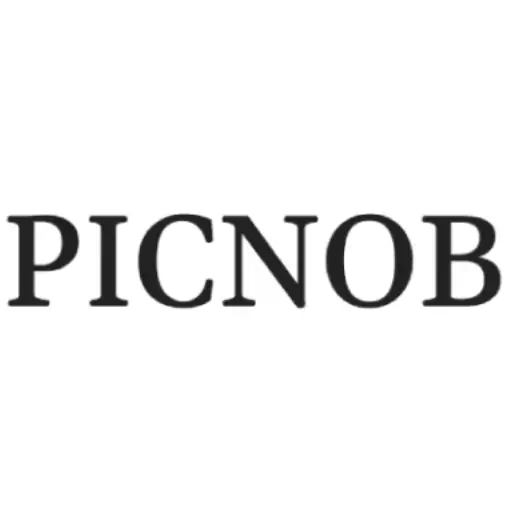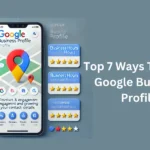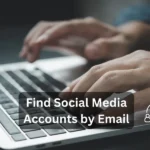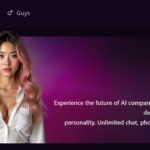Best Free Apps To Save WhatsApp One Time Photo
Table of Contents
Table Of Content
- Are There Free Apps To Save WhatsApp One Time Photo?
- Understanding the View Once Feature on WhatsApp
- Free Apps To Save WhatsApp One Time Photo
- Beeper
- Key Features of Beeper are
- How to Use
- MoniMaster
- Key Features of MoniMaster
- How to Use
- KidsGuard
- Key Features of KidsGuard
- How to Use
- Free Methods to Save WhatsApp One-Time Photos Without Third-Party Apps
- Screen Recording
- Using another Phone
- Chrome Extension
Are There Free Apps To Save WhatsApp One Time Photo?
Yes, there are free apps to save WhatsApp One Time Photo. WhatsApp has a feature where you can send pictures that the other person can only view once. This means that the receiver will not be able to open it more than once. This is a great way of enhancing security by the app.
However, some people might want to save the picture and access it for future references. Fortunately, there are various methods and apps that will help you save the “view once” pictures of WhatsApp so you can view them more than once.
Understanding the View Once Feature on WhatsApp
The view once feature on the app allows users to send media that can only be opened and viewed one time by the recipient. Whenever the recipient opens the chat of the sender, they have to tap on that view once picture to open it. Once you press the back button, the media will disappear forever i.e. you cannot view that picture again ever until the sender decides to send it back again.
Free Apps To Save WhatsApp One Time Photo
Yes, there are free apps to save WhatsApp One Time Photo. These apps alternative methods to save the “view once” picture are listed below:
- Beeper
- MoniMaster
- KidsGuard
Beeper
Beeper is an app for messaging. It lets you combine multiple platforms and send and receive messages on them like Facebook, WhatsApp etc. This usually lets the users stay connected with everyone and respond to everyone without having to switch between various apps.
Key Features of Beeper are:
- Connects all messaging services to one app.
- You can access it on iOS, smartphones, Windows, Mac
- Provides end to end encryption keeping in mind your privacy and security. This keeps all your information and chats private.
- You can customize your notifications.
- It has a search option where you can type in the platform you are looking for.
How to Use
- Launch Beeper and go to the whatsapp chat where you have received the one time view media.
- Open the one time view picture and take a screenshot. You can do this on both, your androids and iOS.
- You will find the screenshot in your gallery by default.
MoniMaster
MoniMaster is an app mainly designed for employers and parents. The app helps users keep track of the activities done by children and employees on their smartphones. It will notify them of all messages, calls, social media platforms and their location.
The aim of this software is to ensure safety and enhance productivity.
Key Features of MoniMaster
- Tracks activities like calls, messages and social media usage on the device.
- Ensures safety by providing location of the device.
- Easy to use and view reports and data.
- You can access it on androids as well as iOS.
- You can monitor from anywhere using a web browser.
How to Use
- Start by setting up MoniMaster on the target device i.e. the device you want to monitor.
- Then log in to MoniMaster using the app on your mobile phone or you can use the web to do so as well.
- Go to the dashboard and you will see all the monitoring options.
- Now look at the section that says messaging or social media and tap on WhatsApp.
- You will then be able to see WhatsApp chats and messages on the device you are using.
- Now find the chat and tap on the view once picture. Take a screenshot of the picture before it disappears.
KidsGuard
KidsGuard is an app for parents to track the activities of their children. You can see messages, calls, usage of various apps by the child and their location. The aim of this app is to keep children safe from cyber dangers. However, the app is not free of cost and requires a subscription fee in order to access different features
Key Features of KidsGuard
- You can track the location of the device.
- You can view the text messages sent and received on the device, even the deleted ones.
- Access to call history of the respected device.
- Monitor activities on various apps like instagram, facebook, tiktok, Snapchat, WhatsApp and amount of usage of each app.
- Can check browser history as well.
- Can capture screenshots.
- You can mark certain areas as safe zones and get a notification any time the device leaves those areas.
- Offers monthly, quarterly and annual subscription.
- Provides a free trial or demo before you buy the subscription.
How to Use
- Install the app in the target device and purchase the subscription.
- Log in to their website using your own device.
- Go to the dashboard where you will see all the monitoring options.
- There will be an option for social media or app monitoring.
- Tap on WhatsApp and you will be able to see all chats and media shared on WhatsApp.
- Open the chat with the view once picture, tap on it and take a screenshot before you close it.
- It will be saved in your gallery by default.
Free Methods to Save WhatsApp One-Time Photos Without Third-Party Apps
Screen Recording
If you do not want to download or use third party apps. You can use screen recording in order to save the “view once” picture for future reference. Swipe down from the top of your screen. Find the “screen recorder” option and tap on it.
You will then see a floating panel with a red dot. When you tap the red dot, it starts recording your screen. Open WhatsApp and tap on the view once photo after hitting the red dot to start the recording. Once the screen recorder captures the picture clearly, you can tap on the back button on your mobile phone.
The recording will automatically be saved in your gallery. You can use that recording for future reference, or you can play the recording and take a screenshot of the picture. This way you will not have to play the entire recording everytime you want to access that particular picture in the future.
Using another Phone
You can use a second phone in order to capture the view once photo. Get a second device with a working camera. Then open whatsapp on your primary device and tap on the view once picture. Click a picture with the second device and make sure the quality is alright. After making sure that the picture taken is clear, hit the back button to close the view once photo. It will disappear from the screen and will not open again.
Chrome Extension
Chrome Extension is a software designed for better functionality of google chrome. You can customize and modify the web and interface accordingly. You can get them in the google chrome web store and uninstall them whenever you want.
Following are the chrome extensions that will let you capture and save the view once picture in WhatsApp:
- Loom lets you record your screen directly in chrome.
- Screen Recorder or Screen Capture – You can either record or screenshot your screen on WhatsApp Web.
- Awesome Screenshot – also allows you to do both, record and take a screenshot.
However, remember that Chrome Extension can only be used on a computer i.e Windows or Mac.
View Once Pictures can be hard to save due to the privacy that WhatsApp provides. However, in this article, we learned that it is not entirely impossible. There are third party apps and other inbuilt applications in your device that can help capture it so you can access them for the future.
Make sure that you do not violate anyone’s privacy or cross your boundaries and limitations. Do not use the above guide or methods to blackmail anyone. It is advised to take consent of the sender before you record or screenshot anything. Do not do it if it will disrespect or harm them in some way in the future.