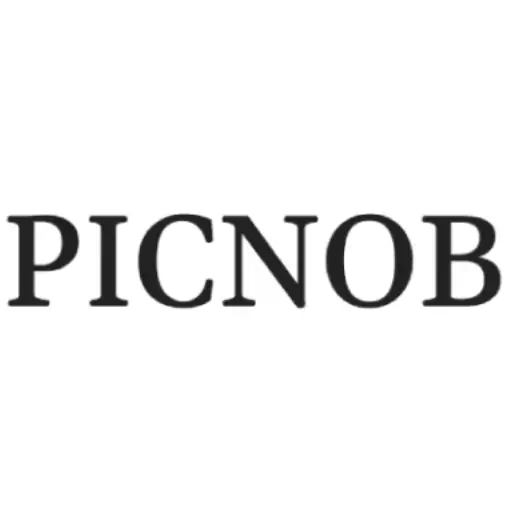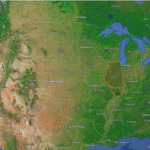Unlocking iPhone Secrets: A Guide to Managing Saved Credentials with Ease
In today’s digital age, remembering dozens of passwords for apps, websites, and online services can be a real headache. Luckily, if you use an iPhone, there’s a powerful built-in tool that can save and manage all your credentials automatically. Whether you’re trying to log in to your bank account, a favorite shopping site, or your social media apps, your iPhone Secrets can store and autofill usernames and passwords with ease. This guide will walk you through how to find passwords on iPhone, manage them securely, and take control of your digital access with confidence.
Table Of Content
- Why iPhone’s Password Management Matters
- How to Find and View Saved Passwords on iPhone
- Editing, Updating, and Deleting Saved Credentials
- Using Safari and Autofill for Seamless Logins
- Third-Party Apps vs. Built-in Keychain
- Tips to Enhance Your Password Security on iPhone
- What to Do If Passwords Are Missing or Not Syncing
- Making the Most of iPhone’s Built-in Security Tools
- Final Thoughts
Apple has designed iOS with both user-friendliness and security in mind. That means your saved credentials aren’t just easy to use — they’re also protected using high-end encryption. Let’s dive into the practical ways you can view, update, and manage your saved passwords without needing a third-party app.
Why iPhone’s Password Management Matters
We use passwords for nearly everything — from unlocking our iPhone Secrets to accessing online banking, shopping, and even gaming. With so many accounts, it’s no surprise that people either reuse passwords (a risky habit) or forget them entirely.
iPhones come with a built-in feature called iCloud Keychain, which stores and syncs your credentials across all Apple devices. This means if you save a password on your iPhone, you can access it on your Mac, iPad, or any other Apple device signed into the same iCloud account. Managing your passwords directly from your iPhone ensures you always have access to your login details whenever and wherever you need them.
What makes this system even better is its convenience and simplicity. Whether you’re tech-savvy or a beginner, you can learn to use it in minutes.
How to Find and View Saved Passwords on iPhone
If you’re wondering how to find passwords on iPhone, the process is surprisingly simple. You don’t need to download anything or log into separate services — everything you need is already on your device.
To access your saved credentials, follow these steps:
- Open the Settings app on your iPhone.
- Scroll down and tap Passwords.
- Authenticate using Face ID, Touch ID, or your passcode.
- Once authenticated, you’ll see a list of all the saved logins on your device.
You can tap any entry to view the username and password associated with that account. This is incredibly helpful if you’re trying to log in on another device or app where autofill isn’t available.
By learning how to find passwords on iPhone, you eliminate the need for sticky notes, risky spreadsheets, or forgotten login attempts. It’s one of the most useful tricks hidden in plain sight.
Editing, Updating, and Deleting Saved Credentials
Over time, your credentials may change. You might update your password for extra security or change your username or email. Luckily, iOS makes it easy to keep your login data current.
To edit a saved password:
- Go to Settings > Passwords.
- Tap the entry you want to change.
- Tap Edit in the top-right corner.
- Update the username or password as needed.
- Tap Done to save your changes.
If an account is no longer active, or if you simply don’t want a password saved anymore, you can delete it with just a few taps. Swipe left on any saved credential and tap Delete.
Keeping your credentials up to date is an important part of digital hygiene. It ensures that autofill always works correctly and that your saved data reflects your actual login information.
Using Safari and Autofill for Seamless Logins
One of the most powerful features of Apple’s password management system is its integration with Safari. When you visit a website and need to log in, Safari can suggest and autofill your saved credentials, saving you time and reducing the chance of typos.
Here’s how it works:
- When you tap on a login field, your saved login credentials will appear just above the keyboard.
- Simply tap the correct login, and Safari will autofill both the username and password for you.
If you’re signing up for a new account, Safari can even suggest a strong, unique password. This password will automatically be saved to your Keychain, so you don’t have to memorize it.
This seamless experience makes managing online accounts much easier and safer. You don’t have to rely on weak passwords or reuse the same one across different sites.
Third-Party Apps vs. Built-in Keychain
Some users still prefer using third-party apps like LastPass, 1Password, or Dashlane. These apps offer cross-platform support and additional features like password sharing and secure notes.
However, for most iPhone users, Apple’s built-in Keychain is more than enough. It’s free, simple, and integrated directly into iOS and Safari. Plus, it supports two-factor authentication codes, so you can keep both your password and one-time passcodes in one place.
If your entire digital ecosystem is within the Apple universe, sticking with Keychain gives you the perfect balance of convenience and security.
Tips to Enhance Your Password Security on iPhone
Even though Apple does a great job securing your data, it’s wise to take a few extra steps to protect your information:
- Use Face ID or Touch ID: Always enable biometric authentication for quick and secure access to saved credentials.
- Enable iCloud Keychain: Make sure Keychain is turned on in your iCloud settings to sync passwords across all your devices.
- Use strong and unique passwords: Don’t reuse the same password. Use Safari’s strong password suggestions or create your own using a mix of characters.
- Enable two-factor authentication: Add an extra layer of security for your Apple ID and other sensitive accounts.
By following these tips, you not only make it easier to find passwords on iPhone, but also ensure that your personal data remains protected from unauthorized access.
What to Do If Passwords Are Missing or Not Syncing
Sometimes, saved passwords don’t show up on your iPhone Secrets. This can happen for a few reasons, such as syncing issues or disabled Keychain settings.
Here’s how to troubleshoot:
- Check iCloud Settings: Go to Settings > [Your Name] > iCloud > Passwords and Keychain and make sure it’s turned on.
- Update iOS: Make sure your iPhone is running the latest version of iOS.
- Restart Your Device: A simple restart can sometimes resolve syncing issues.
- Check Apple ID: Ensure you’re signed in with the correct Apple ID on all your devices.
If the issue continues, logging out of iCloud and logging back in may help re-establish the connection between your device and iCloud Keychain.
Making the Most of iPhone’s Built-in Security Tools
Aside from managing passwords, your iPhone offers other tools to help you stay secure online. For example, in the Passwords section of Settings, you’ll find Security Recommendations. This tool alerts you if any of your saved passwords have appeared in data breaches, or if you’re using weak or reused passwords.
You can also use the two-factor authentication feature built into iOS to manage verification codes. When a website or app sends a code to your phone, iOS can detect it automatically and paste it into the login field for you.
These small features make a big difference in your everyday digital safety. And because they’re built directly into your iPhone, there’s no extra setup or subscriptions needed.
Final Thoughts
Your iPhone is more than just a communication device — it’s a powerful security tool. With features like iCloud Keychain, Safari autofill, and biometric authentication, managing your online credentials has never been easier or safer. Once you learn how to find passwords on iPhone, you’ll save time, avoid frustration, and keep your personal information protected.
If you haven’t yet explored these built-in features, now is the time. Whether you’re checking your saved logins, updating outdated credentials, or setting up a strong password for a new account, your iPhone Secrets is ready to help. Embrace the convenience and take charge of your digital life — all from the palm of your hand.